在日常生活中,我们总是不可避免地遇到一些小问题,那么,steam充值卡怎么用呢?下面为大家分享一个小方法,希望可以帮助到大家。
steam充值卡使用教程
1、打开“steam客户端”。
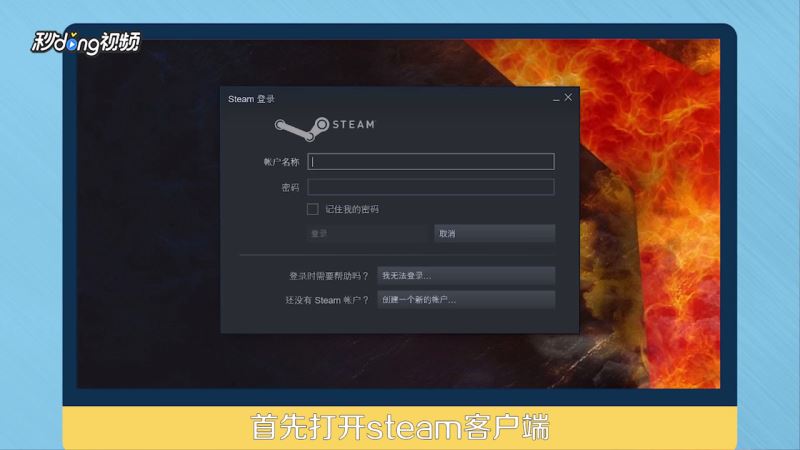
2、登录“steam账号”。
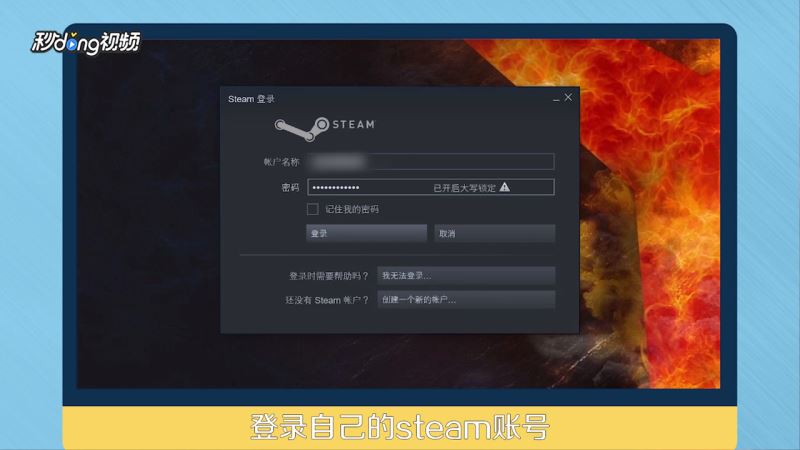
3、点击左上方的“游戏”选项。
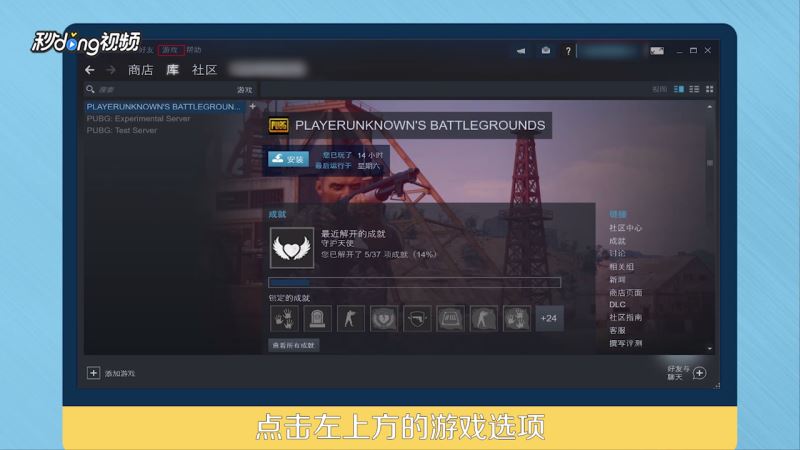
4、点击“steam兑换钱包充值码”。
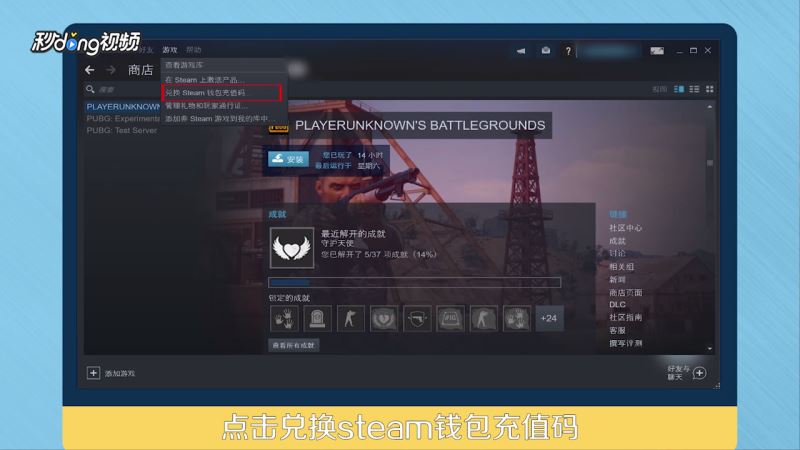
5、输入“steam充值码”,点击“继续”按钮。
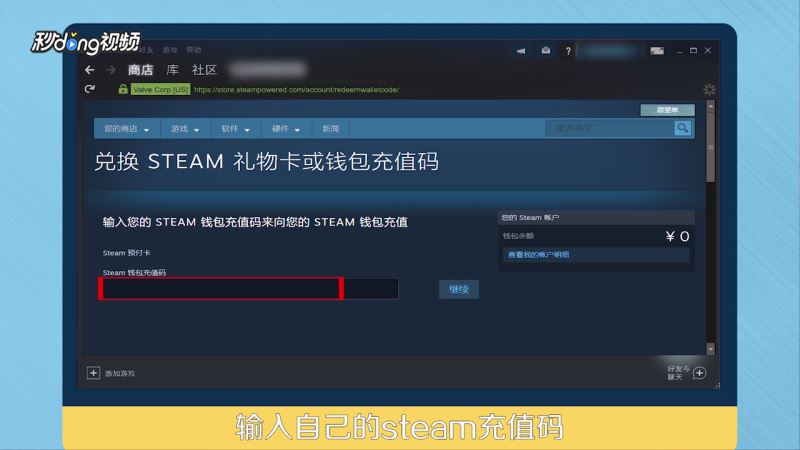
6、显示“成功”界面时充值成功。
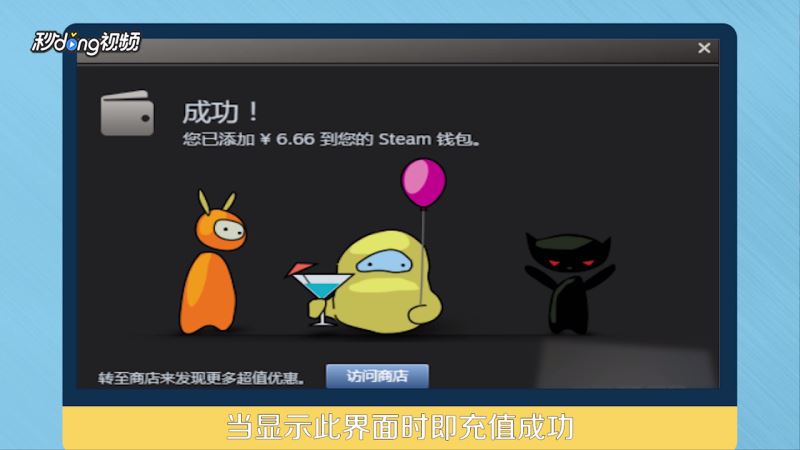
7、总结如下。
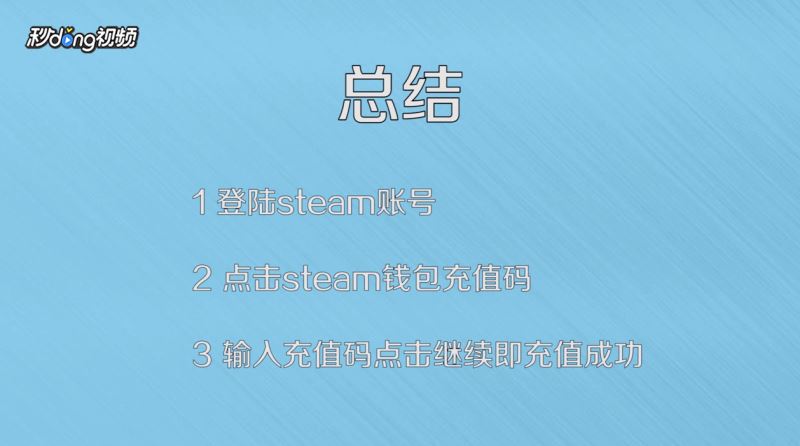
相关阅读:
Steam怎么加好友 Steam添加好友方法
Steam怎么购买游戏 Steam游戏购买安装教程
steam错误并提示无法连接至steam网络怎么解决?
以上就是本篇文章的全部内容了,希望对各位有所帮助。如果大家还有其他方面的问题,可以留言交流,请持续关注武林网!
新闻热点
疑难解答