在IIS 6.0中设置文件上传大小的方法,就是配置如下节点:
复制代码 代码如下:
<system.web>
<httpRuntime maxRequestLength="1048576" executionTimeout="600"/>
</system.web>
但在IIS7中,设置如上设置后,不管设置多大数值,最大上传了限制为30M
还要进行如下设置才能正确:
方法1:
appcmd set config "My Site/MyApp" -section:requestFiltering -requestLimits.maxAllowedContentLength:104857600 -commitpath:apphost
在IIS服务器的命令行执行如上命令,注意修改上面的网站名称和上传文件大小
方法2:
在web.config中加入如下配置:
复制代码 代码如下:
<system.webServer>
<security>
<requestFiltering>
<requestLimits maxAllowedContentLength="1048576000"></requestLimits>
</requestFiltering>
</security>
</system.webServer>
以下方法是不正确或不好的方法
网上还有很多方法要去修改:“C:/Windows/System32/inetsrv/config/schema/IIS_schema.xml”文件,但这样确实能做到,但如果在系统安装补丁时,有可能对这个文件进行覆盖,让设置失败;
另外,也有说修改:
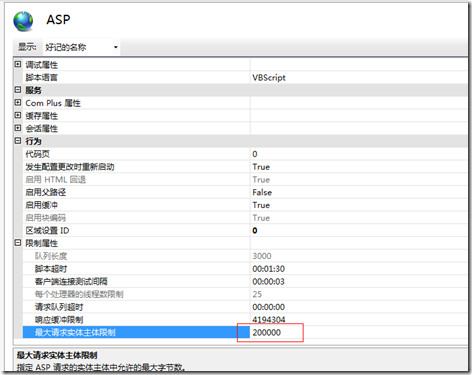
新闻热点
疑难解答