导读
简单用Swift写了一个collectionview的拖拽点击排序效果;
拖拽排序是新闻类的App可以说是必有的交互设计,如今日头条,网易新闻等。
GitHub地址:https://github.com/wangliujiayou/Swift-dragLabel 欢迎Star.
效果
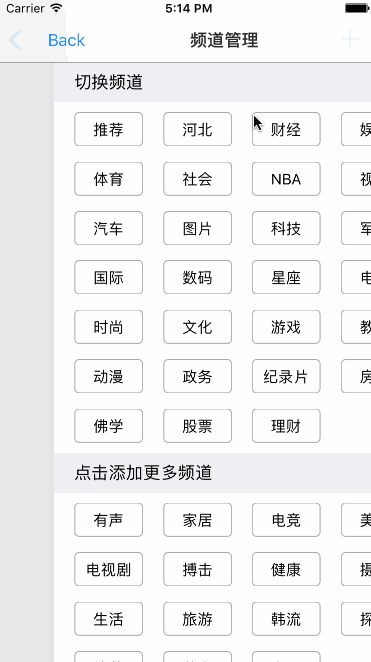
主要代码
手势长按移动
1.给CollectionViewCell添加一个长按手势.
private lazy var collectionView: UICollectionView = { let clv = UICollectionView(frame: self.view.frame, collectionViewLayout: ChannelViewLayout()) clv.backgroundColor = UIColor.white clv.delegate = self clv.dataSource = self clv.register(ChannelViewCell.self, forCellWithReuseIdentifier: ChannelViewCellIdentifier) clv.register(ChannelHeaderView.self, forSupplementaryViewOfKind: UICollectionElementKindSectionHeader, withReuseIdentifier: ChannelViewHeaderIdentifier) let longPress = UILongPressGestureRecognizer(target: self, action: #selector(longPressGesture(_:))) clv.addGestureRecognizer(longPress) return clv }()2.开始长按时对cell进行截图或拷贝一个cell,并隐藏cell.
//MARK: - 长按开始 private func dragBegan(point: CGPoint) { indexPath = collectionView.indexPathForItem(at: point) if indexPath == nil || (indexPath?.section)! > 0 || indexPath?.item == 0 {return} let item = collectionView.cellForItem(at: indexPath!) as? ChannelViewCell item?.isHidden = true dragingItem.isHidden = false dragingItem.frame = (item?.frame)! dragingItem.text = item!.text //放大效果(此处可以根据需求随意修改) dragingItem.transform = CGAffineTransform(scaleX: 1.1, y: 1.1) }3.在手势移动的时候,找到目标是的indexPatch,再调用系统的api交换这个cell和隐藏cell的位置,并且更新数据.
//MARK: - 移动过程 private func drageChanged(point: CGPoint) { if indexPath == nil || (indexPath?.section)! > 0 || indexPath?.item == 0 {return} dragingItem.center = point targetIndexPath = collectionView.indexPathForItem(at: point) if targetIndexPath == nil || (targetIndexPath?.section)! > 0 || indexPath == targetIndexPath || targetIndexPath?.item == 0 {return} // 更新数据 let obj = selectedArr[indexPath!.item] selectedArr.remove(at: indexPath!.row) selectedArr.insert(obj, at: targetIndexPath!.item) //交换位置 collectionView.moveItem(at: indexPath!, to: targetIndexPath!) //进行记录 indexPath = targetIndexPath }4.手势停止或取消时,移除view,显示隐藏cell. (这里手势取消也要掉用此方法)
//MARK: - 长按结束或取消 private func drageEnded(point: CGPoint) { if indexPath == nil || (indexPath?.section)! > 0 || indexPath?.item == 0 {return} let endCell = collectionView.cellForItem(at: indexPath!) UIView.animate(withDuration: 0.25, animations: { self.dragingItem.transform = CGAffineTransform.identity self.dragingItem.center = (endCell?.center)! }, completion: { (finish) -> () in endCell?.isHidden = false self.dragingItem.isHidden = true self.indexPath = nil }) }点击移动
collectionView的点击方法,我这里分为两段,第一段为点击处理事件,第二段为点击添加添加标签(编辑状态下第一段可以点击排序)
func collectionView(_ collectionView: UICollectionView, didSelectItemAt indexPath: IndexPath) { if indexPath.section > 0 { // 更新数据 let obj = recommendArr[indexPath.item] recommendArr.remove(at: indexPath.item) selectedArr.append(obj) //移动方法 collectionView.moveItem(at: indexPath, to: NSIndexPath(item: selectedArr.count - 1, section: 0) as IndexPath) } else { if isEdite { if indexPath.item == 0 {return} // 更新数据 let obj = selectedArr[indexPath.item] selectedArr.remove(at: indexPath.item) recommendArr.insert(obj, at: 0) //移动方法 collectionView.moveItem(at: indexPath, to: NSIndexPath(item: 0, section: 1) as IndexPath) } else { if switchoverCallback != nil { //处理点击的闭包 switchoverCallback!(selectedArr, recommendArr, indexPath.item) _ = navigationController?.popViewController(animated: true) } } } }其他
此代码只是一个效果,没有怎么封装,如果仔细看过的朋友可以知道其实没有多么复杂
点击移动
collectionView.moveItem(at: indexPath, to: NSIndexPath(item: 0, section: 1) as IndexPath)
拖拽移动
collectionView.moveItem(at: indexPath!, to: targetIndexPath!)
主要就是这两个方法,其他都是处理逻辑以及视图效果.
提示
如果你们是从iOS9开始适配的话,那么可以用系统的Api,非常简单好用,大家这里可以自己去试试.
// Support for reordering @available(iOS 9.0, *) open func beginInteractiveMovementForItem(at indexPath: IndexPath) -> Bool // returns NO if reordering was prevented from beginning - otherwise YES @available(iOS 9.0, *) open func updateInteractiveMovementTargetPosition(_ targetPosition: CGPoint) @available(iOS 9.0, *) open func endInteractiveMovement() @available(iOS 9.0, *) open func cancelInteractiveMovement()
源码可以从这里下载
以上所述是小编给大家介绍的Swift下使用UICollectionView 实现长按拖拽功能,希望对大家有所帮助,如果大家有任何疑问请给我留言,小编会及时回复大家的。在此也非常感谢大家对VEVB武林网网站的支持!
新闻热点
疑难解答