我们知道,进入百度图片后,输入一个关键字后,首先看到的是很多缩略图,当我们点击某张缩略图时,我们就可以进入到大图显示页面,在大图显示页面,中包含了一个图片画廊,同时当前大图为刚刚我们点击的那张图片。现在我们看看在Android中如何实现类似的效果:
首先,我们需要有一个控件来显示缩略图,这里没有什么比GridView更加合适了。
配置文件如下:
<?xml version="1.0" encoding="utf-8"?> <LinearLayout xmlns:android="http://schemas.android.com/apk/res/android" android:orientation="vertical" android:layout_width="fill_parent" android:layout_height="fill_parent" > <GridView android:id="@+id/view_photos" android:layout_width="fill_parent" android:layout_height="fill_parent" android:layout_marginTop="10dp" android:columnWidth="100dp" android:numColumns="auto_fit" android:horizontalSpacing="5dp" android:verticalSpacing="5dp" android:listSelector="@drawable/frame_select" /> </LinearLayout>
对于GridView中每一项是一张缩略图,我们需要继承BaseAdapter,实现自己的一个GridImageAdapter,代码:
package com.liner.manager; import java.util.List; import com.liner.manager.adapter.GridImageAdapter; import android.app.Activity; import android.graphics.Bitmap; import android.os.Bundle; import android.view.View; import android.widget.AdapterView; import android.widget.Gallery; import android.widget.ImageButton; import android.widget.AdapterView.OnItemClickListener; public class GalleryActivity extends Activity{ private ImageButton currentImage; private Gallery gallery; private int[] thumbIds; private int currentPos; private Bitmap currentBitmap; private List<Bitmap> bitmapCache; public void onCreate(Bundle savedInstanceState){ super.onCreate(savedInstanceState); setContentView(R.layout.gallery); currentImage = (ImageButton)this.findViewById(R.id.image_current); gallery = (Gallery)this.findViewById(R.id.image_gallery); gallery.setOnItemClickListener(galleryItemClickListener); init(); } private OnItemClickListener galleryItemClickListener = new OnItemClickListener() { @Override public void onItemClick(AdapterView<?> p, View v, int position, long id) { // 点击事件 showCurrentImage(position); } }; private void init(){ thumbIds = this.getIntent().getIntArrayExtra("thumbIds"); currentPos = this.getIntent().getIntExtra("currentPos",0); //galleryIds = this.getThumbnailIds(currentPos); //当前的gallery里的图片信息 bitmapCache = BitmapUtils.queryThumbnailListByIds(this, thumbIds); GridImageAdapter adapter = new GridImageAdapter(this.getApplication(), bitmapCache); gallery.setAdapter(adapter); gallery.setSelection(currentPos); showCurrentImage(currentPos); } private void showCurrentImage(int position){ if(currentBitmap != null){ currentBitmap.recycle(); } currentBitmap = BitmapUtils.queryImageByThumbnailId(GalleryActivity.this, thumbIds[position]); if(currentBitmap != null){ currentImage.setImageBitmap(currentBitmap); }else{ //什么都不做 } //releaseBitmaps(); } /** * 将Gallery当前可见的显示之前的3张,后3张缓存起来,其余的释放掉,这样是为了放置内存不够用 * 之所以前三张后三张,是为了Gallery可以滑动的更加顺畅 */ private void releaseBitmaps(){ int start = gallery.getFirstVisiblePosition()-3; //缓存的起始位置 int end = gallery.getLastVisiblePosition()+3; //缓存的结束位置 Bitmap delBitmap; for(int i=0; i<start; i++){ delBitmap = bitmapCache.get(i); if(delBitmap != null){ bitmapCache.remove(i); delBitmap.recycle(); } } for(int i=end+1; i<bitmapCache.size(); i++){ delBitmap = bitmapCache.get(i); if(delBitmap != null){ bitmapCache.remove(i); delBitmap.recycle(); } } } /** * 获取当前位置的前三个Id和后三个Id * @param position * @return */ private Integer[] getThumbnailIds(int position){ Integer[] ids = new Integer[]{0,0,0,0,0,0,0}; int currPos = 0; //关于这里的处理,比较复杂 for(int i=3; i>0; i--){ if(position - i >= 0){ currPos = 3-i; ids[currPos] = thumbIds[position-i]; } } ids[++currPos] = thumbIds[position]; //当前Id //currGallerySelection = currPos; //这样右边剩下的位置数就是7-currPos-1 for(int i=1; i<=6-currPos;i++){ if(position+i < thumbIds.length){ ids[currPos+i] = thumbIds[position+i]; } } return ids; } } 然后,我们就可以在Activity中通过查询MediaStore的多媒体图片库来查询所有的图片的缩略图,缩略图所在的位置是:
MediaStore.Images.Thumbnails。Activity代码如下:
package com.liner.manager; import java.util.ArrayList; import java.util.List; import com.liner.manager.adapter.GridImageAdapter; import android.app.Activity; import android.content.Intent; import android.database.Cursor; import android.graphics.Bitmap; import android.graphics.BitmapFactory; import android.net.Uri; import android.os.Bundle; import android.provider.MediaStore; import android.view.View; import android.widget.Adapter; import android.widget.AdapterView; import android.widget.GridView; import android.widget.Toast; public class MainActivity extends Activity { private GridView photoView; private GridImageAdapter imageAdapter; private Cursor cursor; private int[] thumbIds; @Override public void onCreate(Bundle savedInstanceState) { super.onCreate(savedInstanceState); setContentView(R.layout.main); photoView = (GridView)this.findViewById(R.id.view_photos); photoView.setOnItemClickListener(photoClickListener); //showImages(); showThumbnails(); } private void showThumbnails(){ cursor = BitmapUtils.queryThumbnails(this); if(cursor.moveToFirst()){ List<Bitmap> bitmaps = new ArrayList<Bitmap>(); thumbIds = new int[cursor.getCount()]; for(int i=0; i<cursor.getCount();i++){ cursor.moveToPosition(i); String currPath = cursor.getString(cursor.getColumnIndexOrThrow(MediaStore.Images.Thumbnails.DATA)); thumbIds[i] = cursor.getInt(cursor.getColumnIndexOrThrow(MediaStore.Images.Thumbnails._ID)); Bitmap b = BitmapUtils.decodeBitmap(currPath,100,100); bitmaps.add(b); } imageAdapter = new GridImageAdapter(this.getApplication(), bitmaps); photoView.setAdapter(imageAdapter); } } private AdapterView.OnItemClickListener photoClickListener = new AdapterView.OnItemClickListener() { @Override public void onItemClick(AdapterView<?> p, View v, int position, long id) { //点击某张缩略图时,转到图片显示界面 Intent intent = new Intent(); intent.setClass(MainActivity.this, GalleryActivity.class); intent.putExtra("thumbIds", thumbIds); intent.putExtra("currentPos", position); startActivity(intent); } }; } 注意到,我们记录了,所有缩略图对应的id号,和当前的用户选择的位置,然后通过Intent传递到第二个展示界面。第二个界面的布局文件如下:我们用了一个Gallery和一个ImageButton来实现
<?xml version="1.0" encoding="utf-8"?> <LinearLayout xmlns:android="http://schemas.android.com/apk/res/android" android:layout_width="fill_parent" android:layout_height="fill_parent" android:orientation="vertical"> <Gallery android:id="@+id/image_gallery" android:layout_width="fill_parent" android:layout_height="100dp" /> <ImageButton android:id="@+id/image_current" android:layout_width="fill_parent" android:layout_height="fill_parent" android:padding="10dp" android:layout_marginTop="10dp" /> </LinearLayout>
然后,对应的Activity如下:
package com.liner.manager; import java.util.List; import com.liner.manager.adapter.GridImageAdapter; import android.app.Activity; import android.graphics.Bitmap; import android.os.Bundle; import android.view.View; import android.widget.AdapterView; import android.widget.Gallery; import android.widget.ImageButton; import android.widget.AdapterView.OnItemClickListener; public class GalleryActivity extends Activity{ private ImageButton currentImage; private Gallery gallery; private int[] thumbIds; private int currentPos; private Bitmap currentBitmap; private List<Bitmap> bitmapCache; public void onCreate(Bundle savedInstanceState){ super.onCreate(savedInstanceState); setContentView(R.layout.gallery); currentImage = (ImageButton)this.findViewById(R.id.image_current); gallery = (Gallery)this.findViewById(R.id.image_gallery); gallery.setOnItemClickListener(galleryItemClickListener); init(); } private OnItemClickListener galleryItemClickListener = new OnItemClickListener() { @Override public void onItemClick(AdapterView<?> p, View v, int position, long id) { // 点击事件 showCurrentImage(position); } }; private void init(){ thumbIds = this.getIntent().getIntArrayExtra("thumbIds"); currentPos = this.getIntent().getIntExtra("currentPos",0); //galleryIds = this.getThumbnailIds(currentPos); //当前的gallery里的图片信息 bitmapCache = BitmapUtils.queryThumbnailListByIds(this, thumbIds); GridImageAdapter adapter = new GridImageAdapter(this.getApplication(), bitmapCache); gallery.setAdapter(adapter); gallery.setSelection(currentPos); showCurrentImage(currentPos); } private void showCurrentImage(int position){ if(currentBitmap != null){ currentBitmap.recycle(); } currentBitmap = BitmapUtils.queryImageByThumbnailId(GalleryActivity.this, thumbIds[position]); if(currentBitmap != null){ currentImage.setImageBitmap(currentBitmap); }else{ //什么都不做 } //releaseBitmaps(); } } 可以看到,当用户点击Gallery中某一项时,触发onItemClick事件,在其中,我们通过根据该缩略图对应的Image_ID来从MediaStore.Images.Media中查询该缩略图对应的大图。并在ImageButton中显示。
这里当图片很多时,可能会出现内存溢出,为了避免这种情况,可以更加Gallery的特点,使用缓存。保存当前可见的缩略图的前三个到后三个。其余的全部recycle。当用户点击Gallery的时候,在判断当前的位置,如果大于或小于某个值时,则重新更新缓存。这样保证内存中的缩略图的个数总是6+Gallery.getLastVisiblePosition-Gallery.getFirstVisiblePosition个。其实这就是浮动缓存窗口,一个固定大小窗口在整个坐标(全部缩略图)上游动。这里没有实现,以后待续。
同时,你可能已经注意到,程序中使用到了一个BitmapUtils类,这个类是封装了一系列对查询图片,并将其解析为Bitmap的类。
代码如下:
package com.liner.manager; import java.util.ArrayList; import java.util.List; import android.app.Activity; import android.database.Cursor; import android.graphics.Bitmap; import android.graphics.BitmapFactory; import android.provider.MediaStore; import android.util.Log; public final class BitmapUtils { public static Bitmap decodeBitmap(String path, int displayWidth, int displayHeight){ BitmapFactory.Options op = new BitmapFactory.Options(); op.inJustDecodeBounds = true; Bitmap bmp = BitmapFactory.decodeFile(path, op); //获取尺寸信息 //获取比例大小 int wRatio = (int)Math.ceil(op.outWidth/(float)displayWidth); int hRatio = (int)Math.ceil(op.outHeight/(float)displayHeight); //如果超出指定大小,则缩小相应的比例 if(wRatio > 1 && hRatio > 1){ if(wRatio > hRatio){ op.inSampleSize = wRatio; }else{ op.inSampleSize = hRatio; } } op.inJustDecodeBounds = false; bmp = BitmapFactory.decodeFile(path, op); return Bitmap.createScaledBitmap(bmp, displayWidth, displayHeight, true); } /** * 采用复杂计算来决定缩放 * @param path * @param maxImageSize * @return */ public static Bitmap decodeBitmap(String path, int maxImageSize){ BitmapFactory.Options op = new BitmapFactory.Options(); op.inJustDecodeBounds = true; Bitmap bmp = BitmapFactory.decodeFile(path, op); //获取尺寸信息 int scale = 1; if(op.outWidth > maxImageSize || op.outHeight > maxImageSize){ scale = (int)Math.pow(2, (int)Math.round(Math.log(maxImageSize/(double)Math.max(op.outWidth, op.outHeight))/Math.log(0.5))); } op.inJustDecodeBounds = false; op.inSampleSize = scale; bmp = BitmapFactory.decodeFile(path, op); return bmp; } public static Cursor queryThumbnails(Activity context){ String[] columns = new String[]{ MediaStore.Images.Thumbnails.DATA, MediaStore.Images.Thumbnails._ID, MediaStore.Images.Thumbnails.IMAGE_ID }; return context.managedQuery(MediaStore.Images.Thumbnails.EXTERNAL_CONTENT_URI, columns, null, null, MediaStore.Images.Thumbnails.DEFAULT_SORT_ORDER); } public static Cursor queryThumbnails(Activity context, String selection, String[] selectionArgs){ String[] columns = new String[]{ MediaStore.Images.Thumbnails.DATA, MediaStore.Images.Thumbnails._ID, MediaStore.Images.Thumbnails.IMAGE_ID }; return context.managedQuery(MediaStore.Images.Thumbnails.EXTERNAL_CONTENT_URI, columns, selection, selectionArgs, MediaStore.Images.Thumbnails.DEFAULT_SORT_ORDER); } public static Bitmap queryThumbnailById(Activity context, int thumbId){ String selection = MediaStore.Images.Thumbnails._ID + " = ?"; String[] selectionArgs = new String[]{ thumbId+"" }; Cursor cursor = BitmapUtils.queryThumbnails(context,selection,selectionArgs); if(cursor.moveToFirst()){ String path = cursor.getString(cursor.getColumnIndexOrThrow(MediaStore.Images.Thumbnails.DATA)); cursor.close(); return BitmapUtils.decodeBitmap(path, 100, 100); }else{ cursor.close(); return null; } } public static Bitmap[] queryThumbnailsByIds(Activity context, Integer[] thumbIds){ Bitmap[] bitmaps = new Bitmap[thumbIds.length]; for(int i=0; i<bitmaps.length; i++){ bitmaps[i] = BitmapUtils.queryThumbnailById(context, thumbIds[i]); } return bitmaps; } /** * 获取全部 * @param context * @return */ public static List<Bitmap> queryThumbnailList(Activity context){ List<Bitmap> bitmaps = new ArrayList<Bitmap>(); Cursor cursor = BitmapUtils.queryThumbnails(context); for(int i=0; i<cursor.getCount(); i++){ cursor.moveToPosition(i); String path = cursor.getString(cursor.getColumnIndexOrThrow(MediaStore.Images.Thumbnails.DATA)); Bitmap b = BitmapUtils.decodeBitmap(path, 100, 100); bitmaps.add(b); } cursor.close(); return bitmaps; } public static List<Bitmap> queryThumbnailListByIds(Activity context, int[] thumbIds){ List<Bitmap> bitmaps = new ArrayList<Bitmap>(); for(int i=0; i<thumbIds.length; i++){ Bitmap b = BitmapUtils.queryThumbnailById(context, thumbIds[i]); bitmaps.add(b); } return bitmaps; } public static Cursor queryImages(Activity context){ String[] columns = new String[]{ MediaStore.Images.Media._ID, MediaStore.Images.Media.DATA, MediaStore.Images.Media.DISPLAY_NAME }; return context.managedQuery(MediaStore.Images.Media.EXTERNAL_CONTENT_URI, columns, null, null, MediaStore.Images.Media.DEFAULT_SORT_ORDER); } public static Cursor queryImages(Activity context, String selection, String[] selectionArgs){ String[] columns = new String[]{ MediaStore.Images.Media._ID, MediaStore.Images.Media.DATA, MediaStore.Images.Media.DISPLAY_NAME }; return context.managedQuery(MediaStore.Images.Media.EXTERNAL_CONTENT_URI, columns, selection, selectionArgs, MediaStore.Images.Media.DEFAULT_SORT_ORDER); } public static Bitmap queryImageById(Activity context, int imageId){ String selection = MediaStore.Images.Media._ID + "=?"; String[] selectionArgs = new String[]{ imageId + "" }; Cursor cursor = BitmapUtils.queryImages(context, selection, selectionArgs); if(cursor.moveToFirst()){ String path = cursor.getString(cursor.getColumnIndexOrThrow(MediaStore.Images.Media.DATA)); cursor.close(); //return BitmapUtils.decodeBitmap(path, 260, 260); return BitmapUtils.decodeBitmap(path, 220); //看看和上面这种方式的差别,看了,差不多 }else{ cursor.close(); return null; } } /** * 根据缩略图的Id获取对应的大图 * @param context * @param thumbId * @return */ public static Bitmap queryImageByThumbnailId(Activity context, Integer thumbId){ String selection = MediaStore.Images.Thumbnails._ID + " = ?"; String[] selectionArgs = new String[]{ thumbId+"" }; Cursor cursor = BitmapUtils.queryThumbnails(context, selection, selectionArgs); if(cursor.moveToFirst()){ int imageId = cursor.getInt(cursor.getColumnIndexOrThrow(MediaStore.Images.Thumbnails.IMAGE_ID)); cursor.close(); return BitmapUtils.queryImageById(context, imageId); }else{ cursor.close(); return null; } } } 这样就实现了,类似百度图片浏览的效果。效果图如下:
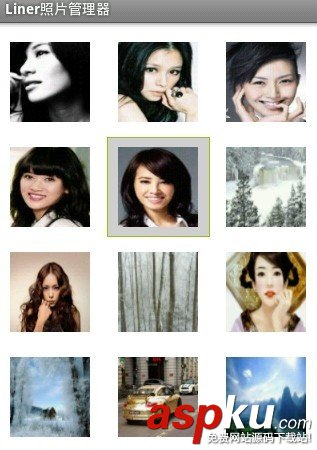
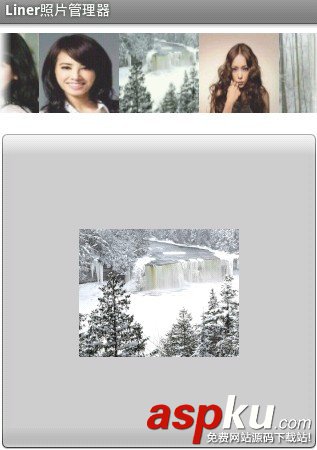
以上就是本文的全部内容,希望对大家的学习有所帮助,也希望大家多多支持VEVB武林网。
新闻热点
疑难解答