爬虫与反爬虫,这相爱相杀的一对,简直可以写出一部壮观的斗争史。而在大数据时代,数据就是金钱,很多企业都为自己的网站运用了反爬虫机制,防止网页上的数据被爬虫爬走。然而,如果反爬机制过于严格,可能会误伤到真正的用户请求;如果既要和爬虫死磕,又要保证很低的误伤率,那么又会加大研发的成本。
简单低级的爬虫速度快,伪装度低,如果没有反爬机制,它们可以很快的抓取大量数据,甚至因为请求过多,造成服务器不能正常工作。
1、爬取过程中的302重定向
在爬取某个网站速度过快或者发出的请求过多的时候,网站会向你所在的客户端发送一个链接,需要你去验证图片。我在爬链家和拉钩网的过程中就曾经遇到过:
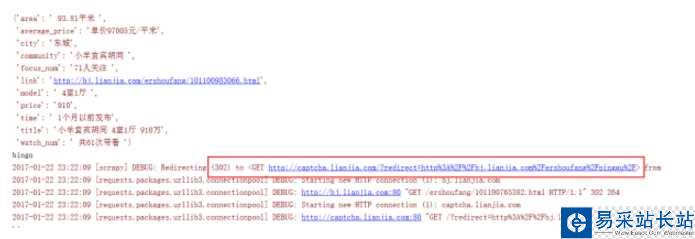
对于302重定向的问题,是由于抓取速度过快引起网络流量异常,服务器识别出是机器发送的请求,于是将请求返回链接定到某一特定链接,大多是验证图片或空链接。
在这种时候,既然已经被识别出来了,就使用代理ip再继续抓取。
2、headers头文件
有些网站对爬虫反感,对爬虫请求一律拒绝,这时候我们需要伪装成浏览器,通过修改http中的headers来实现
headers = {'Host': "bj.lianjia.com",'Accept': "text/html,application/xhtml+xml,application/xml;q=0.9,image/webp,*/*;q=0.8",'Accept-Encoding': "gzip, deflate, sdch",'Accept-Language': "zh-CN,zh;q=0.8",'User-Agent': "Mozilla/5.0 (Windows NT 10.0; WOW64) AppleWebKit/537.36 (KHTML, like Gecko) Chrome/54.0.2840.87 Safari/537.36",'Connection': "keep-alive",}p = requests.get(url, headers=headers)print(p.content.decode('utf-8'))3、模拟登陆
一般登录的过程都伴随有验证码,这里我们通过selenium自己构造post数据进行提交,将返回验证码图片的链接地址输出到控制台下,点击图片链接识别验证码,输入验证码并提交,完成登录。
from selenium import webdriverfrom selenium.webdriver.common.keys import Keys #from selenium.webdriver.support.ui import WebDriverWait # WebDriverWait的作用是等待某个条件的满足之后再往后运行from selenium.webdriver import ActionChainsimport timeimport sysdriver = webdriver.PhantomJS(executable_path='C:/PyCharm 2016.2.3/phantomjs/phantomjs.exe') # 构造网页驱动driver.get('https://www.zhihu.com/#signin') # 打开网页driver.find_element_by_xpath('//input[@name="password"]').send_keys('your_password')driver.find_element_by_xpath('//input[@name="account"]').send_keys('your_account')driver.get_screenshot_as_file('zhihu.jpg') # 截取当前页面的图片input_solution = input('请输入验证码 :')driver.find_element_by_xpath('//input[@name="captcha"]').send_keys(input_solution)time.sleep(2)driver.find_element_by_xpath('//form[@class="zu-side-login-box"]').submit() # 表单的提交 表单的提交,即可以选择登录按钮然后使用click方法,也可以选择表单然后使用submit方法sreach_widonw = driver.current_window_handle # 用来定位当前页面# driver.find_element_by_xpath('//button[@class="sign-button submit"]').click()try:dr = WebDriverWait(driver,5)# dr.until(lambda the_driver: the_driver.find_element_by_xpath('//a[@class="zu-side-login-box"]').is_displayed())if driver.find_element_by_xpath('//*[@id="zh-top-link-home"]'):print('登录成功')except:print('登录失败')driver.save_screenshot('screen_shoot.jpg') #截取当前页面的图片sys.exit(0)driver.quit() #退出驱动
新闻热点
疑难解答